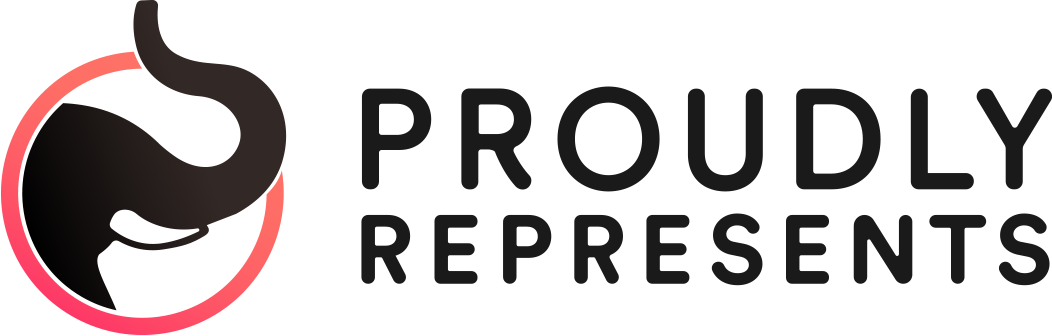Getting started
One of the cool things about Twitter is that it gives you a way to have friendly, public conversations with customers. You’ll make the most of those casual conversations if you do a little planning first. In this section, we’ll suggest a few strategic things to think about before you dive in, and then we’ll give you some pointers to start twittering smoothly.
Before you post your first message
Before you get started, it’s important to understand that on Twitter, people choose to view your updates by searching for specific keywords or by following your account. This recipient-controlled model means that if you are compelling to people on Twitter, they’ll choose to view your updates. The reverse is also true—people may choose to un-follow you just as easily.
Dry, boring feeds rarely draw many people. Successful Twitter business accounts, though, can take many forms. They may be personal and chatty or they might even have mostly automated information. But no matter the style, the key is to post messages that your followers will find compelling.

Tip: Help people understand what to expect from your Twitter account by posting a little description in your Bio.
So making your posts on Twitter interesting is key, but what are you going to post about? That depends on your goals. Do you want to build deeper relationships? Get on the radar of potential new customers or partners? Or do you want to provide more responsive and immediate customer service?
You can meet several communication goals simultaneously by thinking about your Twitter account as a friendly information booth or coffee bar. It’s a place for people to ask you spontaneous questions of all kinds—a spot to share intriguing company insights they might find interesting. When you hit stride with these exchanges, they often lead to unexpected, valuable relationships.
Of course, you can have accounts that focus exclusively on specific goals, like providing customer service or offering deals to move inventory.
Tip: Companies sometimes worry that twittering might require a lot of staff time or even hiring new people to maintain an account. In fact, Twitter works best for businesses when you start slow, devoting a few minutes a day to see whether and how it’s valuable to you.
Regardless of how you plan on using Twitter, you should figure out how to integrate it with your existing communication channels. For instance, if people make enquiries on Twitter that should be handled by your customer service team, how will you connect those customers and staffers? Or if your R&D department does your twittering, but your marketing department wants to share info on a promo, how will they do so?
The answers will depend, of course, on things like whether your company is run by three people or thirty thousand and how you already handle similar cross-platform issues. But don’t hesitate to have multiple accounts that serve different purposes, and check out our Best Practices and Case studies for additional ideas.
To get a sense of what Twitter can do for your business, spend a little time listening in on the conversations happening right now (you can use Twitter search whether or not you have an account). Listening will help you quickly learn what people are saying about your company, and it will also give you a feel for the flow of conversations on Twitter. In addition, it can give you insight into how other companies handle Twitter exchanges (our Case studies can give you more ideas).
Once you’ve got a sense of how you want to engage on Twitter, you’re ready to dive in.
Dive in!
If you haven’t yet signed up for an account, it’s easy, and it takes just a few minutes. Here’s how to get started:
1. Sign up

Head over to the sign-up page, and fill out the four fields. If you’re creating a company account, use the “Full name” field to type in your company name. That’ll help people find your company on Twitter. (You can add your own name in the Bio field, as described below.)
The Username is the handle by which you’ll be known on Twitter, like ComcastCares. Choose the shortest name that best describes your company or this particular account.
Tip: We don’t allow name squatting on Twitter. So if somebody who doesn’t work for your company is holding or using your brand name inappropriately, contact us to get it sorted out.
After you’ve signed up, the site walks you through a couple of screens to help you find people on Twitter you know or might be interested in. The process is quick, but if you want to jump directly to your account page, just head to the bottom of each page and click “Skip this step.”
2. Fill out your info

When you first arrive on your account page, it’ll look something like the picture on the right. Before you do anything else, click Settings to get a page where you can fill out a few more details to help people recognize your company. Most of the fields are self-explanatory. But pay special attention to the Bio, which gives you 160 characters; this is a great place to list the person or people twittering for your organization (if individual staffers have their own Twitter accounts, you can list their @usernames here).
Before you leave Settings, check out the Picture tab, which is the place to add your company logo or photo of yourself. On the Design tab, you can upload a background image for your Twitter home page and tweak the page colors.
Tip: Because the Bio gives you just 160 characters, companies often use the background image to share additional contact info.
3. Find highly relevant people and companies to follow.

Whether or not you chose to follow anyone in the sign-up process, now’s a good time to search for people and companies of specific interest to you. Use the search box on your Twitter home page to look not only for people talking about your company, brands and products, but also for partners and mentions of key terms in your sector. When you find interesting messages, consider following those accounts. No need to worry about the number of people you’re following—just follow a few whose updates you really want to read, say hello and let conversations grow. Also look at the Find People section.
Tip: By default when someone follows you, you'll get an email from Twitter saying so with some basic information about the user. Anyone can turn off those notifications, though (under Settings > Notices), so don’t assume people will know you’re on Twitter just because you’ve followed them.
4. Post your first message.
This is where the real fun starts. On your Twitter home page, in the box at the top, type in a message. As you type, the counter on the upper-right corner of the box guides you down from 140 characters. When you’ve got a message ready to go, hit Update to post it (pressing Enter won’t do the trick).
If you’re thinking, “Sounds easy, but what should I say?”, consider trying something like, “Excited to start twittering. Let us know what you want to hear about from Our Company.” Or you could go with, “Hello! Is this thing on?” A conversational, playful tone flies beautifully on Twitter, so don’t hesitate to add some fun into your messages.
Once you’ve posted that first message, you could follow up with some hellos to people you know on Twitter, and perhaps post a link to an interesting news story about your industry (just copy the link and paste it into the update box).
Tip: Once you’ve set up your account page, add your mobile phone to your account so you can Twitter from the road. Customers can also follow you from their mobile phone by texting “follow YourUsername” to 40404. If you have a smart phone, like an iPhone or a Blackberry, download any of the numerous Twitter clients for those platforms.
Next section: Learn the lingoWritten by Twitter with Sarah Milstein
18 Nieuwe Spiegelstraat
Bussum, NH, 1406 SJ
+31 (0) 6 1478 7713
Technology PR in the Netherlands and the Benelux
Your Custom Text Here